Replace new lines with commas
This Newline to Comma tool replaces all the new lines with commas in your text or list in seconds.
Try it today, it's free!
Input
Auto Replace
Replacement Character:
Output
If you use this great tool then please comment and/or like this page.
Average Rating: Tool Views: 95
Average Rating: Tool Views: 95
Subscribe for Latest Tools
How to use this Replace new lines with commas Tool?
How to use Yttags's Replace new lines with commas?
- Step 1: Select the Tool
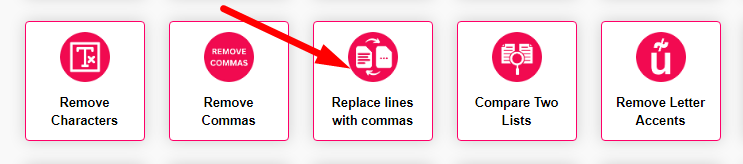
- Step 2: Enter Text And Following Options & Click On Replace Button And Check Your Replace new lines with commas Result
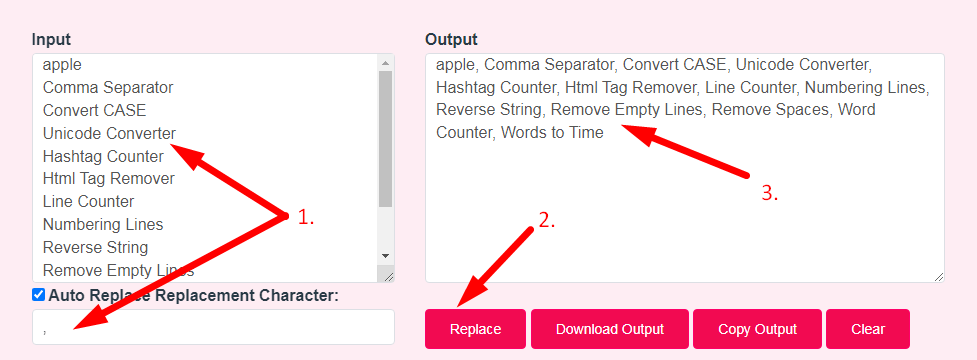
Using Text Editors to Replace New Lines w/ Comma
Using Vi- Open the file in Vi editor
- Switch to command mode.
- To replace all newline characters with comma use :1,$s/\n/, /g
- Press Enter
- Open a NotePad++ window.
- Insert Find and Replace mode.
- Within the Find What field, enter the following: \r\n
- Within the Replace with field, enter a comma.
If you want to link to Replace New Lines With Commas page, please use the codes provided below!
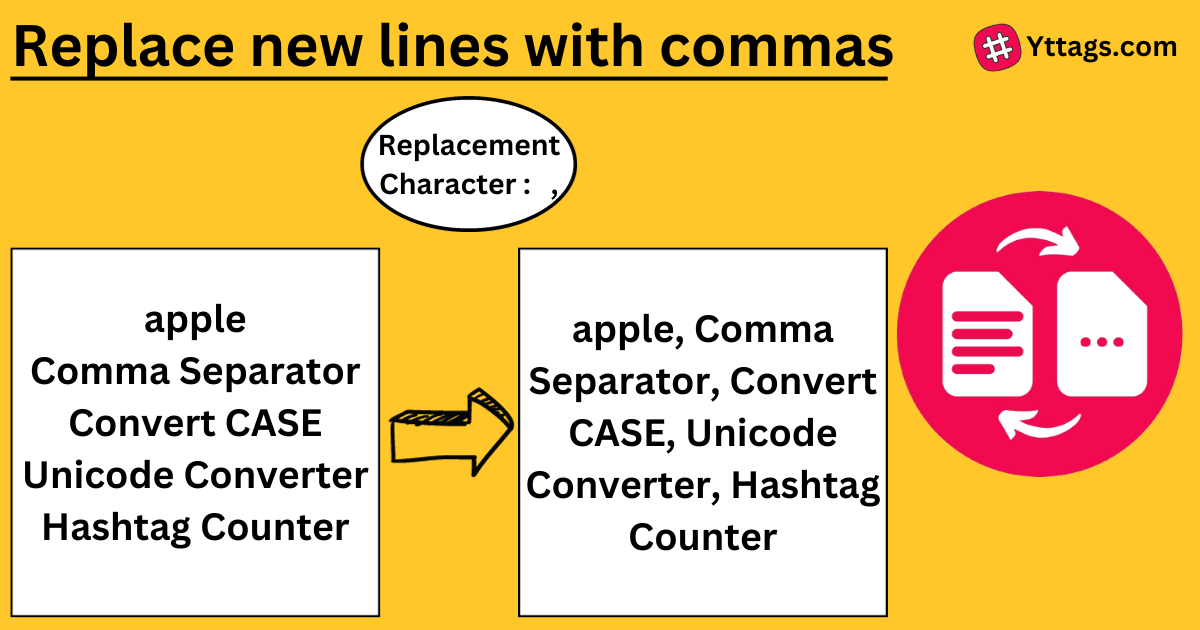
FAQs for Replace new lines with commas
What is a Replace new lines with commas?
Replacing new lines with commas means taking a text where each line is separated by a line break and changing those line breaks to commas. This results in a single line of text with commas separating the content that was on different lines.
How do you replace commas?
Use semicolons to replace commas when individual items in a series are long or contain commas. Use a semicolon instead of a comma to separate the items.
What are new line characters?
It is a character in a string which represents a line break, which means that after this character, a new line will start. There are two basic new line characters: LF (character : \n, Unicode : U+000A, ASCII : 10, hex : 0x0a): This is simply the '\n' character which we all know from our early programming days.
How do you find and replace?
On your Android phone or tablet, open a document in the Google Docs app. Find and replace. Type the word you want to find. To see every time the word is used, in the top right, tap the arrows.
How do you find and replace page breaks?
Press Ctrl and H to open the Find and Replace box, or go to the Home menu and click 'Replace'. Select the Replace tab along the top of the box and click into the 'Find what' text box. Click the 'More' button to open all the options, and then click 'Special' and choose 'Manual Page Break'.