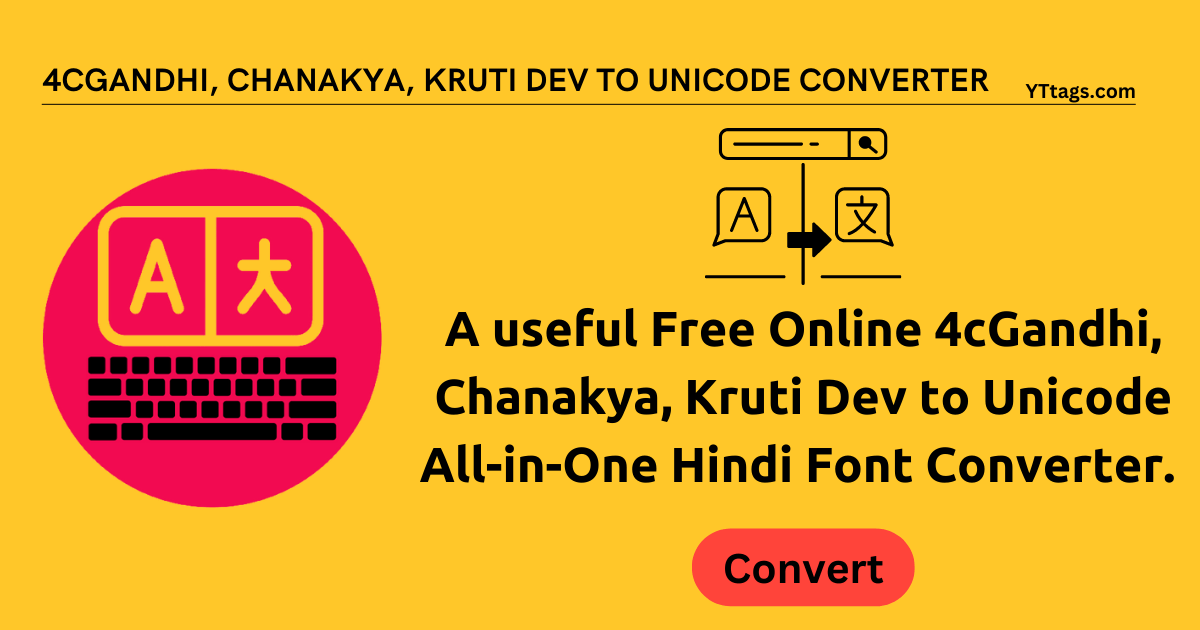4cGandhi, Chanakya, Kruti Dev to Unicode Converter
A useful Free Online 4cGandhi, Chanakya, Kruti Dev to Unicode All-in-One Hindi Font Converter. ⇒ Try it yourself!
Average Rating: Tool Views: 255
How to use this Unicode Converter Tool?
Online Unicode Converter Example
Below is an example of the original Unicode Converter and the result.
Original Unicode Converter ExampleA useful Free Online 4cGandhi, Chanakya, Kruti Dev to Unicode All-in-One Hindi Font Converter. ⇒ Try it yourself!
And an example of how the online Unicode Converter works.
Unicode Converter Result4c Gandhi to Unicode : अ ४२ीा४’ ऋ१ीी डल्ल’्रल्ली 4ूॠंल्लँ्रि, उँंल्लं‘८ं, ङ१४३्र ऊी५ ३ङ्म वल्ल्रूङ्मीि अ’’-्रल्ल-डल्ली ऌ्रल्ल्िर ऋङ्मल्ल३ उङ्मल्ल५ी१३ी१. ⇒ ळ१८ ्र३ ८ङ्म४१२ी’ा! Chankya to Unicode : ्र ह्वह्यद्गद्घह्वद्य स्नह्म्द्गद्ग ह्रठ्ठद्यद्बठ्ठद्ग ४ष्त्रड्डठ्ठस्रद्धद्ब, ष्टद्धड्डठ्ठड्डद्म4ड्ड, ्यह्म्ह्वह्लद्ब ष्ठद्ग1 ह्लश ठ्ठद्बष्शस्रद्ग ्रद्यद्य-द्बठ्ठ-ह्रठ्ठद्ग ॥द्बठ्ठस्रद्ब स्नशठ्ठह्ल ष्टशठ्ठ1द्गह्म्ह्लद्गह्म्. ⇒ ञ्जह्म्4 द्बह्ल 4शह्वह्म्ह्यद्गद्यद्घ! Kruti Dev to Unicode : । नेमनिस थ्तमम व्दसपदम 4बळंदकीपए ब्ींदंालंए ज्ञतनजप क्मअ जव न्दपबवकम ।सस.पद.व्दम भ्पदकप थ्वदज ब्वदअमतजमतण् ⇒ ज्तल पज लवनतेमस!ि
How to use Yttags's Unicode Converter?
- Step 1: Select the Tool
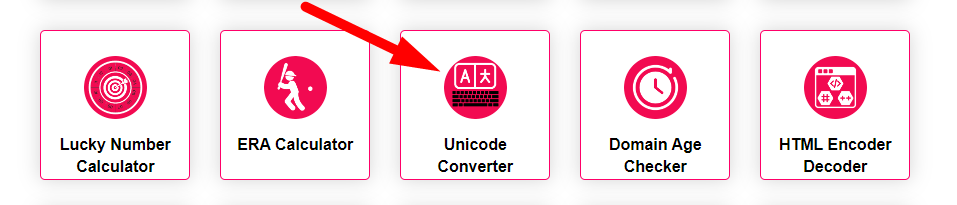
- Step 2: Enter The Unicode Text To Convert 4cGandhi, Chanakya, Kruti Dev Text
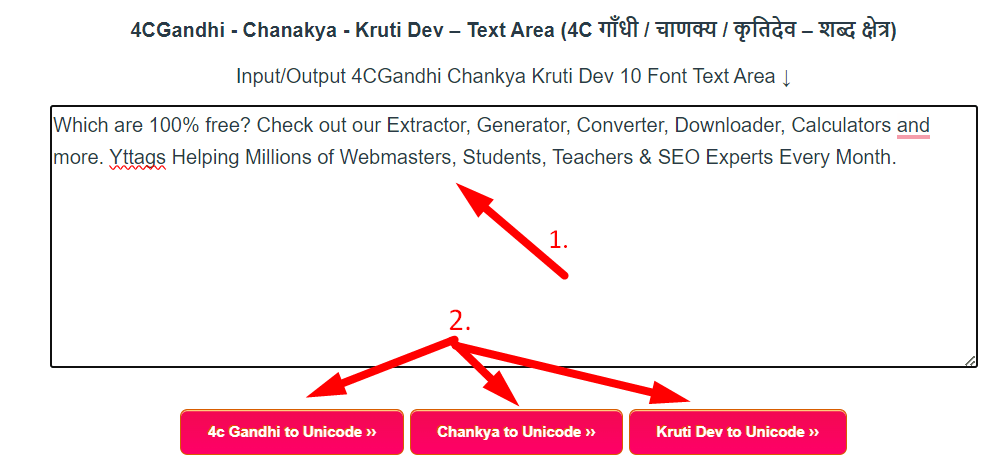
- Step 3: Check Your Unicode Converter Result
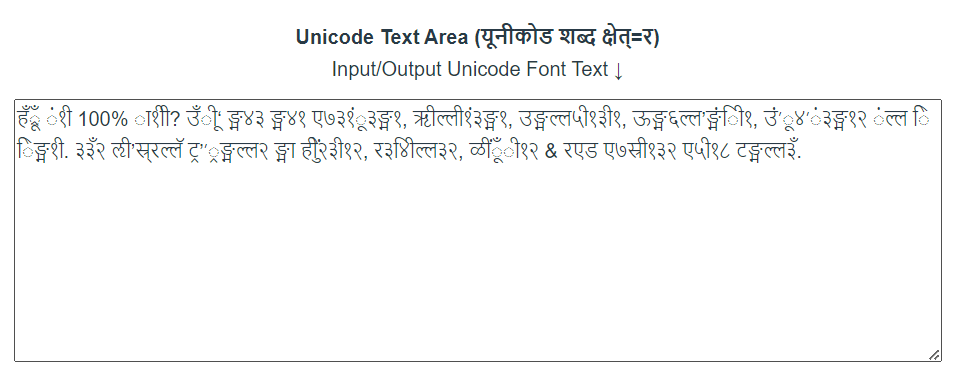
Online 4cGandhi, Chanakya, Kruti Dev to Unicode Converter Example
Below is an example of the original 4cGandhi, Chanakya, Kruti Dev to Unicode Converter and the result.
Original 4cGandhi, Chanakya, Kruti Dev to Unicode Converter ExampleWhich are 100% free? Check out our Extractor, Generator, Converter, Downloader, Calculators and more. Yttags Helping Millions of Webmasters, Students, Teachers & SEO Experts Every Month.
And an example of how the online 4cGandhi, Chanakya, Kruti Dev to Unicode Converter works.
4cGandhi Resultहँ्रूँ ं१ी 100% ा१ीी? उँीू‘ ङ्म४३ ङ्म४१ ए७३१ंू३ङ्म१, ॠील्ली१ं३ङ्म१, उङ्मल्ल५ी१३ी१, ऊङ्म६ल्ल’ङ्मंीि१, उं’ू४’ं३ङ्म१२ ंल्ल िेङ्म१ी. ३३ँ२ ऌी’स्र्रल्लॅ ट्र’’्रङ्मल्ल२ ङ्मा हीुें२३ी१२, र३४ीिल्ल३२, ळींूँी१२ & रएड ए७स्री१३२ ए५ी१८ टङ्मल्ल३ँ.Chanakya Result
ङ्खद्धद्बष्द्ध ड्डह्म्द्ग १००त्न द्घह्म्द्गद्ग? ष्टद्धद्गष्द्म शह्वह्ल शह्वह्म् श्व3ह्लह्म्ड्डष्ह्लशह्म्, त्रद्गठ्ठद्गह्म्ड्डह्लशह्म्, ष्टशठ्ठ1द्गह्म्ह्लद्गह्म्, ष्ठश2ठ्ठद्यशड्डस्रद्गह्म्, ष्टड्डद्यष्ह्वद्यड्डह्लशह्म्ह्य ड्डठ्ठस्र द्वशह्म्द्ग. ङ्घह्लह्लड्डद्दह्य ॥द्गद्यश्चद्बठ्ठद्द रूद्बद्यद्यद्बशठ्ठह्य शद्घ ङ्खद्गड्ढद्वड्डह्यह्लद्गह्म्ह्य, स्ह्लह्वस्रद्गठ्ठह्लह्य, ञ्जद्गड्डष्द्धद्गह्म्ह्य & स्श्वह्र श्व3श्चद्गह्म्ह्लह्य श्व1द्गह्म्4 रूशठ्ठह्लद्ध.Kruti Dev Result
ॅीपबी ंतम 100ः तिममघ् ब्ीमबा वनज वनत म्गजतंबजवतए ळमदमतंजवतए ब्वदअमतजमतए क्वूदसवंकमतए ब्ंसबनसंजवते ंदक उवतमण् ल्जजंहे भ्मसचपदह डपससपवदे व िॅमइउंेजमतेए ैजनकमदजेए ज्मंबीमते - ैम्व् म्गचमतजे म्अमतल डवदजीण्
Here you can convert from the largest 4cGandhi font to Unicode (4cGandhi to Unicode), you have to write or paste the text in the relevant box. After this you have to click on the convert button, you will see the converted text in another box, from there you can copy the text.
Extra Benefit:
- This is not browser dependent.
- Unlimited text size to convert on single click.
- You don’t need to install any fonts.
What is Unicode?
Unicode is a worldwide character encoding designed to unify characters from all languages. It is used in text coding, so that text can be stored, processed and displayed in a computer. The main goal of Unicode is to provide a unique code for each character, so that text can be displayed correctly on different platforms, devices and languages. Ensures that languages as well as various symbols, signs and special marks are supported.
How to convert Unicode To 4cGandhi?
To convert to Unicode To 4cGandhi, you can use the above mentioned “Unicode To 4cGandhi Converter” tool. For this, paste or type the text directly in the Unicode textbox and click on “Convert”. After this you will get the converted text in 4cGandhi Box. Now you can copy the converted text and use it in software like Photoshop, designing app or Microsoft Word.
How to use 4cGandhi Text?
You will need the 4cGandhi font to view the 4cGandhi text. After downloading and installing the font, you have to copy the text from 4cGandhi Text Box and paste it into your Photoshop, designing app or Microsoft Word etc software. Next, you have to select the text and choose the 4cGandhi font.
Make sure that you have 4cGandhi font installed in your system so that you can see the text properly. After this, you will be able to view 4cGandhi text correctly in your Microsoft Word using KrutiDev font.
Why is 4cGandhi text unreadable?
4cGandhi text can be viewed in your Photoshop, coral, designing app or Microsoft Word only when you copy and paste that text.
Without the 4cGandhi font, your Word application may be unable to read 4cGandhi text correctly. Before installing 4cGandhi font make sure that you have 4cGandhi font to use in your system. After that, you need to use the 4cGandhi font in the Word application so that you can read the 4cGandhi text correctly.
Unicode To Krutidev 10 font converter
How to convert Unicode To KrutiDev?
To convert to Unicode To KrutiDev, you can use the above mentioned “Unicode To KrutiDev Converter” tool. For this, paste or type the text directly in the Unicode textbox and click on “Convert”. After this you will get the converted text in KrutiDev Box. Now you can copy the converted text and use it in software like Photoshop, designing app or Microsoft Word.
How to use KrutiDev Text?
You will need the KrutiDev font to view the KrutiDev text. After downloading and installing the font, you have to copy the text from KrutiDev Text Box and paste it in your Photoshop, designing app or Microsoft Word etc. software. Next, you have to select the text and choose KritiDev font.
Make sure that KrutiDev font is installed in your system so that you can see the text properly. After this, you will be able to view KrutiDev text correctly in your Microsoft Word using KrutiDev font.
Why is KrutiDev text unreadable?
Kritidev text can be viewed in your Photoshop, coral, designing app or Microsoft Word only when you copy and paste that text.
Without the KritiDev font, your Word application may be unable to read KritiDev text correctly. Before installing Kritidev font make sure that you have Kritidev font in use in your system. After that, you have to use Kritidev font in Word application so that you can read Kritidev text correctly.
Unicode to Shusha Font Converter
How to convert from Unicode To Shusha?
To convert to Unicode To Shusha, you can use the above mentioned “Unicode To Shusha Converter” tool. For this, paste or type the text directly in the Unicode textbox and click on “Convert”. After that you will get the converted text in Shusha Box. Now you can copy the converted text and use it in software like Photoshop, designing app or Microsoft Word.
How to use Shusha Text?
You will need the Shusha font to view the Shusha text. After downloading and installing the font, you have to copy the text from Shusha Text Box and paste it in your Photoshop, designing app or Microsoft Word etc software. Next, you have to select the text and choose the Shusha font.
Make sure that you have Shusha font installed in your system so that you can see the text properly. After this, you will be able to see Shusha text correctly in your Microsoft Word using Shusha font.
Why is Shusha text unreadable?
Shusha text can be viewed in your Photoshop, coral, designing app or Microsoft Word only when you copy and paste that text.
Without the Shusha font, your Word application may be unable to read Shusha text correctly. Before installing Shusha font make sure that you have Shusha font to use in your system. After that, you need to use the Shusha font in the Word application so that you can read the Shusha text correctly.
Unicode To Shree Dev Lipi Converter
How to convert from Unicode to Shree Dev Lipi?
To convert to Unicode To Shree Dev Lipi, you can use the above mentioned “Unicode To Shree Dev Lipi Converter” tool. For this, paste or type the text directly in the Unicode textbox and click on “Convert”. After this you will get the converted text in Shree Dev Lipi Box. Now you can copy the converted text and use it in software like Photoshop, designing app or Microsoft Word.
How to use Shree Dev Lipi Text?
You will need the Shree Dev Lipi font to view the Shree Dev Lipi text. After downloading and installing the font, you have to copy the text from Shree Dev Lipi Text Box and paste it in your Photoshop, designing app or Microsoft Word etc software. Next, you have to select the text and choose the Shree Dev font.
Make sure that KrutiDev font is installed in your system so that you can see the text properly. After this, you will be able to see Shree Dev text correctly in your Microsoft Word using KrutiDev font.
Why is Shree Dev Lipi text unreadable?
Shree Dev text can be viewed in your Photoshop, coral, designing app or Microsoft Word only when you copy and paste that text.
Without the Shree Dev font, your Word application may be unable to read Shree Dev text correctly. Before installing Shree Dev font make sure that you have Shree Dev font to use in your system. After that, you have to use Shree Dev font in Word application so that you can read Shree Dev text correctly.
Unicode to Kundli Hindi Font Converter
How can it be changed in Unicode To Kundli?
To convert to Unicode To Kundli, you can use the above “Unicode To Kundli Converter” tool. For this, paste or type the text directly in the Unicode textbox and click on “Convert”. After this you will get the converted text in Kundli Box. Now you can copy the converted text and use it in software like Photoshop, designing app or Microsoft Word.
How to use Kundli Text?
You will need the Kundli font to view the Kundli text. After downloading and installing the font, you have to copy the text from Kundli Text Box and paste it in your Photoshop, designing app or Microsoft Word etc software. Next, you have to select the text and choose the Kundli font.
Make sure that you have Kundli font installed in your system so that you can see the text properly. After this, you will be able to view the Kundli text correctly in your Microsoft Word using the Kundli font.
Why Kundli text is illegible?
Kundli text can be viewed in your Photoshop, coral, designing app or Microsoft Word only when you copy and paste that text.
Without the Kundli font, your Word application may be unable to read Kundli text correctly. Before installing Kundli font make sure that you have the Kundli font used in your system. After that, you need to use the Kundli font in the Word application so that you can read the Kundli text correctly.
DV Alankar To Unicode
How to convert Unicode To DV Alankar?
To convert to Unicode To DV Alankar, you can use the above mentioned “Unicode To DV Alankar Converter” tool. For this, paste or type the text directly in the Unicode textbox and click on “Convert”. After this you will get the converted text in DV Alankar Box. Now you can copy the converted text and use it in software like Photoshop, designing app or Microsoft Word.
How to use DV Alankar Text?
You will need the DV Alankar font to view the DV Alankar text. After downloading and installing the font, you have to copy the text from DV Alankar Text Box and paste it into your Photoshop, designing app or Microsoft Word etc. software. Next, you have to select the text and choose the DV Alankar font.
Make sure that you have DV Alankar font installed in your system so that you can see the text properly. After this, you will be able to see Kritidev text correctly in your Microsoft Word using DV Alankar font.
Why is DV Alankar text unreadable?
DV Alankar text can be viewed in your Photoshop, coral, designing app or Microsoft Word only when you copy and paste that text.
Without DV Alankar, your Word application may be unable to read Kritidev text correctly. Before installing DV Alankar font make sure that you have DV Alankar font in use in your system. After that, you have to use DV Alankar font in Word application so that you can read DV Alankar text correctly.