Base64 to PDF Converter
Convert Base64 to PDF with this online decoder tool by uploading a Base64 encoded PDF file.
If you need a reverse process, visit out PDF to Base64...
Base64 to PDF
If you use this great tool then please comment and/or like this page.
Average Rating: Tool Views: 656
Average Rating: Tool Views: 656
Subscribe for Latest Tools
How to use this Base64 to PDF Converter Tool?
How to use Yttags's Base64 to PDF Converter?
- Step 1: Select the Tool
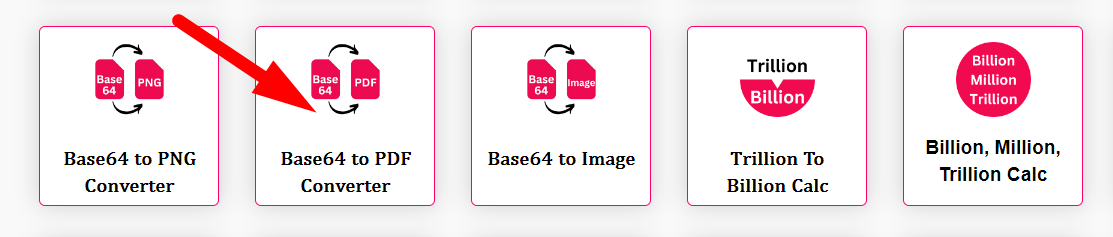
- Step 2: Enter The Base64 Code And Click On Submit Now Button
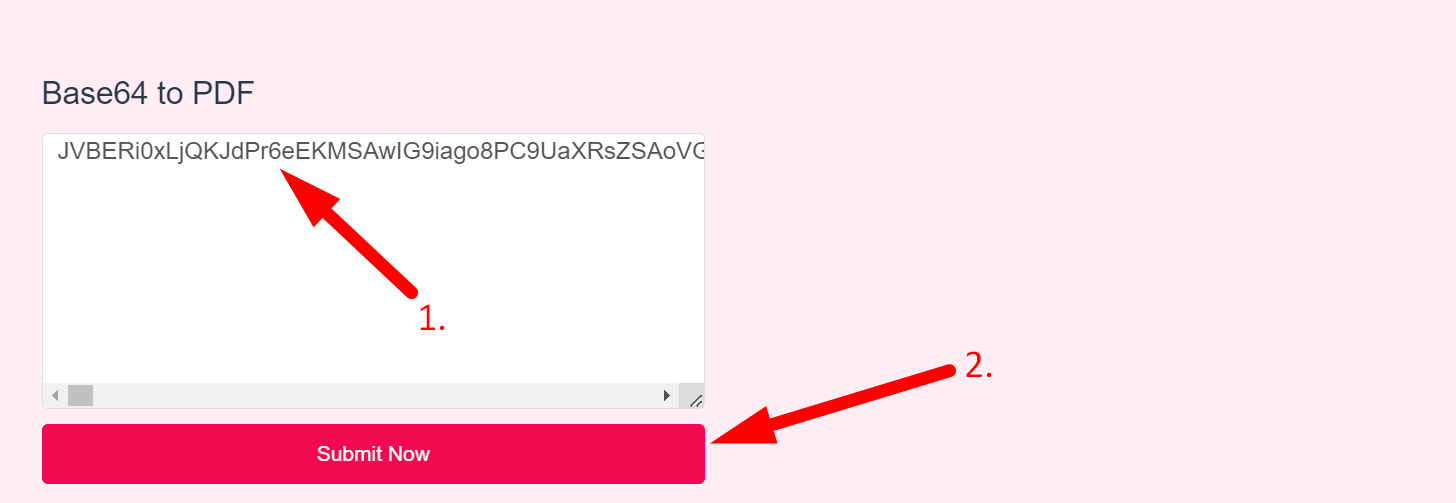
- Step 3: Check Your Base64 to PDF Converter Result
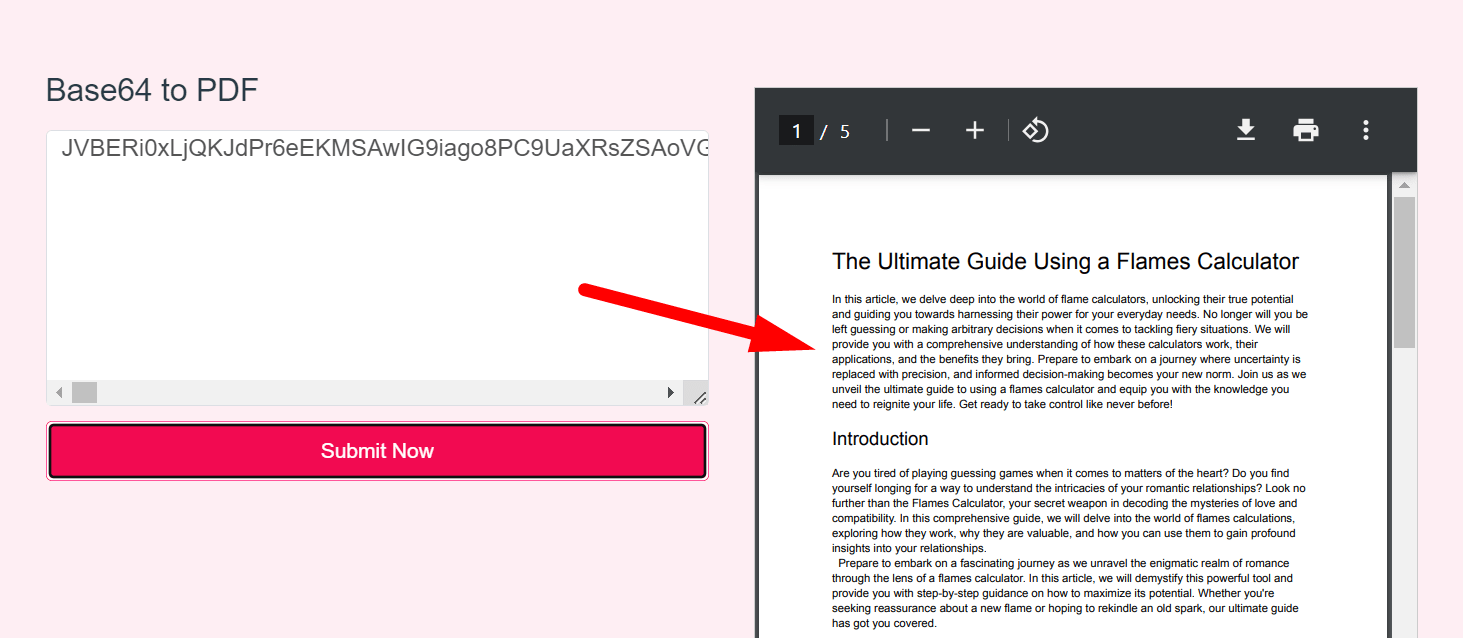
Decode Base64 Data to PDF (Portable Document Format) File (.pdf)
If you want to link to Base64 To Pdf page, please use the codes provided below!
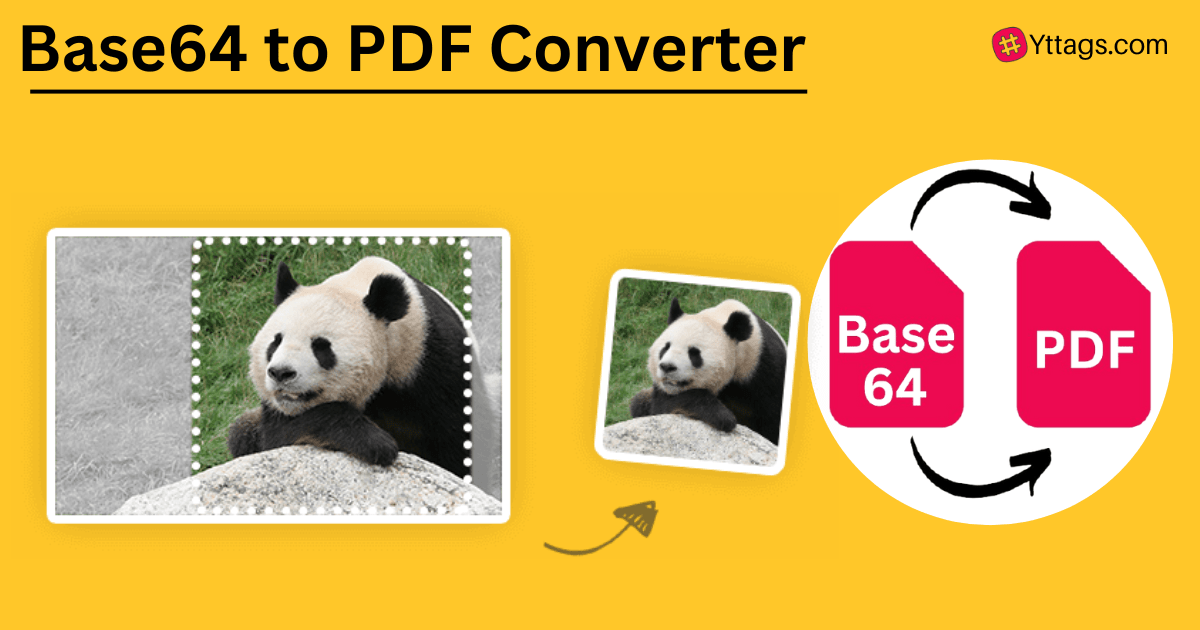
FAQs for Base64 to PDF Converter
What is a Base64 to PDF Converter?
A Base64 to PDF Converter is a tool that decodes Base64-encoded data and converts it into a PDF (Portable Document Format) file, allowing for the retrieval of binary data encoded in Base64 and its transformation into a readable PDF document.
Why do we need to convert to Base64?
Fundamentally, Base64 is used to encode binary data as printable text. This allows you to transport binary over protocols or mediums that cannot handle binary data formats and require simple text.
What does a PDF Base64 start with?
Each file type has a common prefix in the Base64 string. For example, A JPG file Base64 string starts with /9j. A PDF file Base64 string starts with JVB.
What are the applications of Base64?
Base64 is particularly prevalent on the World Wide Web where one of its uses is the ability to embed image files or other binary assets inside textual assets such as HTML and CSS files. Base64 is also widely used for sending e-mail attachments.
Does converting to Base64 reduce quality?
Encoding to/from Base64 is completely lossless. The quality loss happens probably when you save it. To prevent that, use an ImageWriter directly ( ImageIO. write already uses it internally, but gives you no control over the settings).